To start the Windows Classic Control Panel in Windows 10 just type in Control in the search box and then you can start the control panel or if you want to create a Control Panel Desktop Shortcut follow the steps bellow:
- Go to Start Menu->Settings->Personalization and then select Themes from the left window panel. (or use the Windows search and type Personalization)
- Click the Desktop Icon Settings option from the left menu.
- In the new window make sure that the Control Panel option is checked.
- Now you have a Control Panel Shortcut on the Desktop from which you can start the Windows classic control panel.
Note: In Control Panel you can choose Large Icons in the upper right corner of the window to display the old style Windows XP control panel icons.
 Ultimate Systems Blog
Ultimate Systems Blog


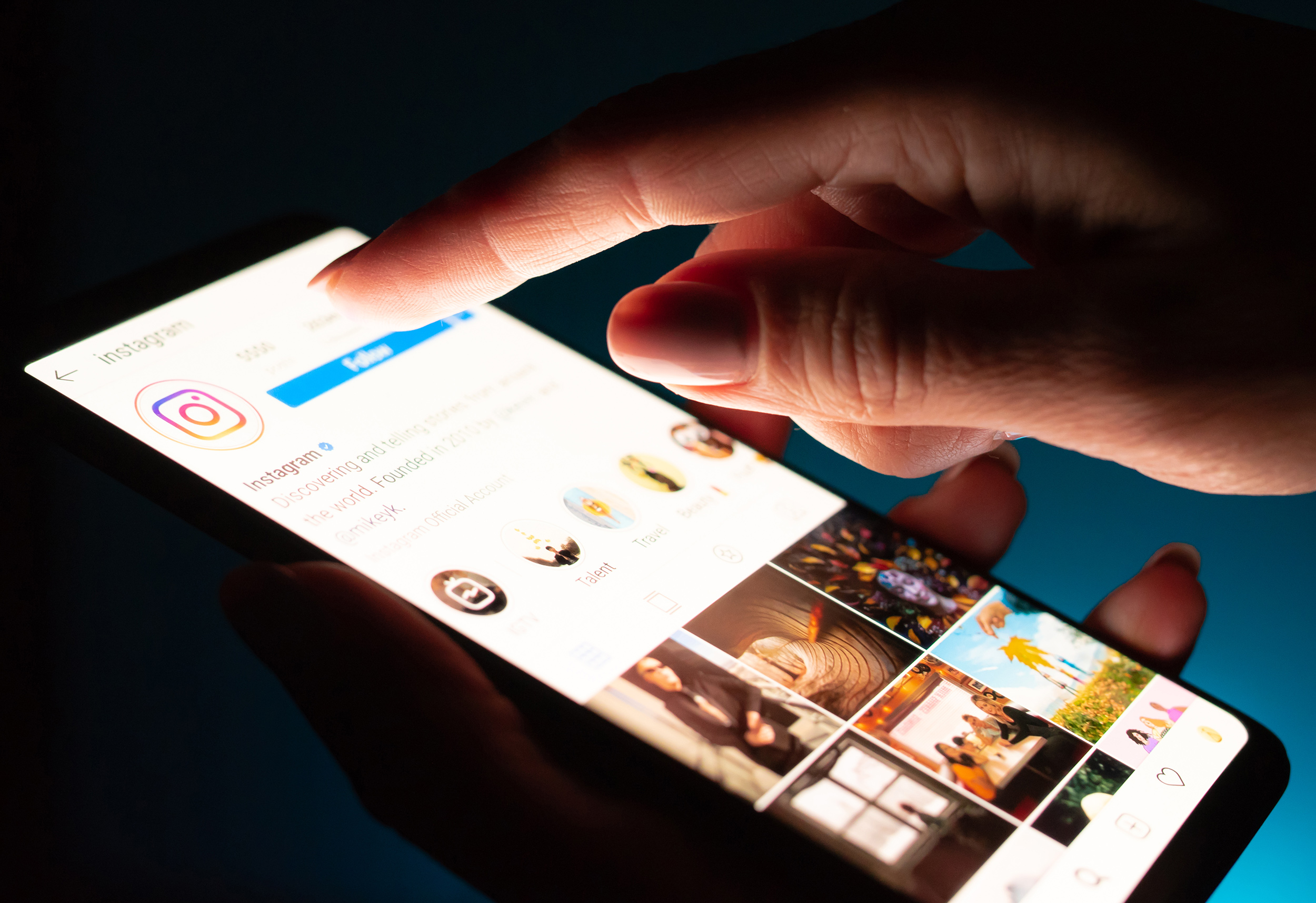
This explains how to get a desktop icon, NOT how to change to classic view. Please change the title to a more accurate description. Windows 10 is frustrating enough!
Hi,
We have updated the article with a note which allows you to see the old style Windows XP control panel.
Thanks !
Thanks for this. So how to start settings in windows 10 in Classical view?