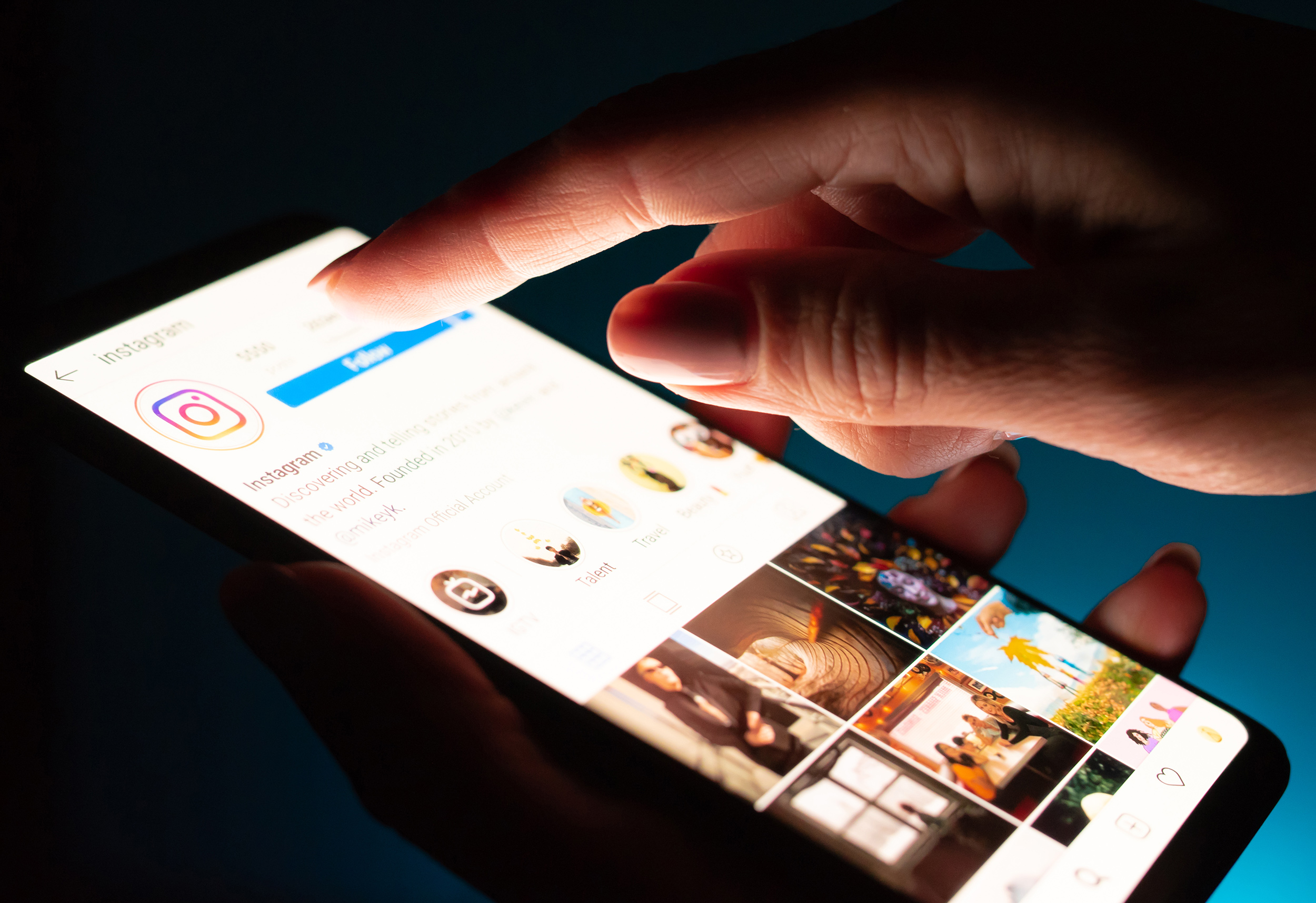Setting up a WireGuard VPN on Windows can be a bit more complicated than on other platforms, but it is still possible. Here are the general steps you can follow:
- Download and install the WireGuard Windows client from the official website.
- Generate a private key for the client by running the following command in the Command Prompt or PowerShell: “wg genkey | tee privatekey | wg pubkey > publickey“
- Create a new WireGuard configuration file by running the command “New-Item -Type File -Name wg0.conf“
- Open the configuration file using a text editor such as Notepad or Notepad++
- Add the following information to the configuration file:
- The private key generated in step 2
- The server’s public key
- The server’s IP address and port number
- The client’s IP address
- The DNS server to be used
- Save the configuration file and close the text editor
- Run the command “Add-NetEventNetworkAdapter -Name “WireGuard” -InterfaceAlias wg0” to create a virtual network adapter
- Run the command “Set-NetIPInterface -InterfaceAlias wg0 -Dhcp Disabled” to disable DHCP on the virtual network adapter
- Run the command “New-NetIPAddress -IPAddress 10.0.0.2 -PrefixLength 24 -InterfaceAlias wg0” to assign an IP address to the virtual network adapter
- Run the command “Add-NetRoute -DestinationPrefix 0.0.0.0/0 -InterfaceAlias wg0 -NextHop 10.0.0.1” to route all traffic through the VPN
- Run the command “Start-NetEventSession -Name wg0 -ConfPath $pwd\wg0.conf” to start the WireGuard VPN
- Run the command “Get-NetEventSession” to confirm that the VPN is running and the status of the connection
Note: This is a general guide for setting up a WireGuard VPN on Windows, and the specific steps may vary depending on your server’s configuration and requirements. It’s also recommended to consult the official documentation and guides before proceeding with the setup.
Keep in mind that this is a general guide and specific instructions may vary depending on your server’s configuration and requirements. It’s always recommended to consult the official documentation and guides before proceeding with the setup.
 Ultimate Systems Blog
Ultimate Systems Blog