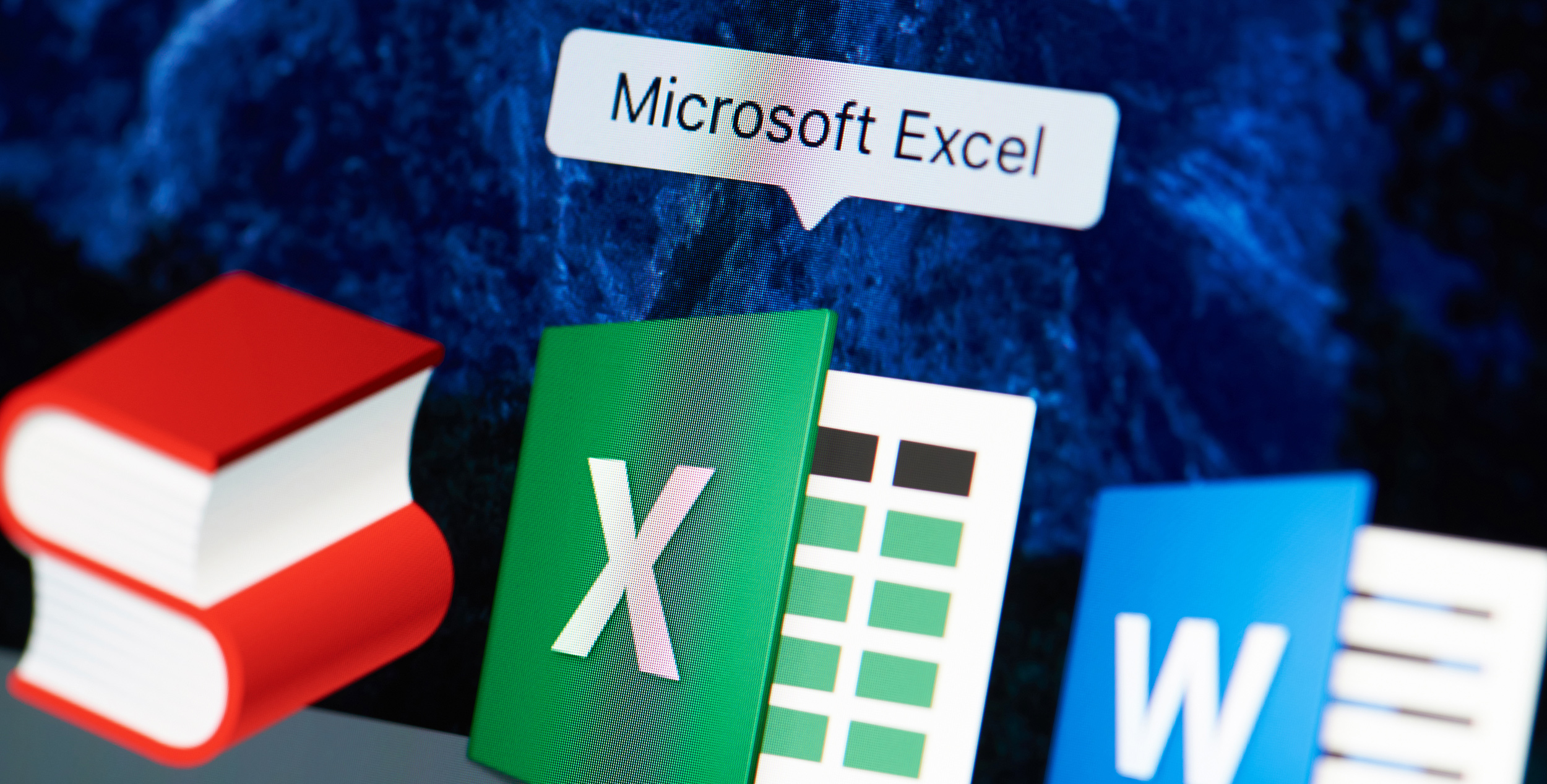Windows 11, the latest version of the popular operating system, offers a wide range of new features and improvements. One of the most notable changes is the introduction of new and improved keyboard shortcuts that make it easier to navigate the system and access important features. In this article, we will take a look at the top 20 Windows 11 shortcuts that will help you work more efficiently and get the most out of your operating system.
- Windows key + I: Open the Settings app, where you can access and change various system settings.
- Windows key + X: Open the Quick Link menu, which gives you quick access to important system tools such as Device Manager, Command Prompt, and more.
- Windows key + S: Open the Search bar, where you can search for files, apps, and settings on your computer.
- Windows key + D: Show or hide the desktop, allowing you to quickly switch between open windows and the desktop.
- Windows key + Tab: Open the Task View, which displays all open windows and allows you to switch between them.
- Windows key + E: Open File Explorer, where you can navigate and manage your files and folders.
- Windows key + L: Lock the device, which is useful when you need to step away from your computer and don’t want others to access it.
- Windows key + P: Project to another screen, which allows you to extend or duplicate your display to another monitor or TV.
- Windows key + H: Share content, which allows you to quickly share files, photos, and other content with others.
- Windows key + R: Open the Run dialog box, where you can run commands and launch programs quickly.
- Windows key + T: Cycle through the open apps on the taskbar.
- Windows key + G: Open the Game Bar, which allows you to take screenshots, record gameplay, and more.
- Windows key + Shift + S: Take a screenshot and open the snipping tool.
- Windows key + Shift + D: Show the desktop and open all previously open windows.
- Windows key + Shift + Right Arrow: Move the current window to the right monitor.
- Windows key + Shift + Left Arrow: Move the current window to the left monitor.
- Windows key + Shift + T: Reopen the last closed tab in your current browser.
- Windows key + Shift + M: Restore all minimized windows on the desktop.
- Windows key + Ctrl + D: Create a new virtual desktop.
- Windows key + Ctrl + Right Arrow: Switch to the next virtual desktop.
By using these shortcuts, you can save time and increase your productivity while working with Windows 11. It’s worth noting that some of these shortcuts may not work on certain devices or with certain apps, but they should work in most cases.
 Ultimate Systems Blog
Ultimate Systems Blog