Forgetting your Android device’s unlock pattern can be frustrating, but don’t worry—there are several methods you can use to regain access. In this article, we’ll guide you through various techniques to unlock your Android phone or tablet if you’ve forgotten the pattern.
Method 1: Use Google Find My Device (Android 5.0 and Above)
Google’s Find My Device service can help unlock your phone if you’ve forgotten the pattern. This method works best if your device is connected to the internet and you have Find My Device enabled. Follow these steps:
- Visit Google Find My Device:
- Open a browser on your computer or another device and go to Google Find My Device.
- Log in with Your Google Account:
- Sign in with the Google account linked to your locked Android device.
- Select Your Device:
- If you have multiple devices, choose the one that is locked.
- Choose “Lock”:
- In the Find My Device interface, select the “Lock” option. You’ll be prompted to create a new lock screen password.
- Set a Temporary Password:
- Enter a new password and confirm it. This password will override your forgotten pattern.
- Unlock Your Device:
- Use the temporary password to unlock your device. Once inside, you can disable the temporary password and set a new pattern or password.
Method 2: Use Samsung Find My Mobile (Samsung Devices Only)
If you’re using a Samsung device, the Samsung Find My Mobile service offers a similar functionality to Google Find My Device. Here’s how to unlock your device:
- Visit Samsung Find My Mobile:
- Open a web browser and go to the Samsung Find My Mobile website.
- Log in with Your Samsung Account:
- Use the Samsung account associated with your device to log in.
- Select Your Locked Device:
- From the dashboard, choose the locked device.
- Select “Unlock”:
- Click on the “Unlock” option. You may be prompted to verify your Samsung account password.
- Unlock Your Device:
- Follow the instructions to unlock your device. Your screen lock pattern will be removed, and you can set a new one.
Method 3: Safe Mode Boot (Third-Party Lock Screen Apps)
If you’re using a third-party lock screen app, booting your device into Safe Mode might help you bypass the lock screen. Safe Mode disables third-party apps temporarily, allowing you to access your device without interference. Here’s how to do it:
- Enter Safe Mode:
- Press and hold the power button until the power menu appears.
- Tap and hold the “Power off” option until you see a prompt to reboot into Safe Mode. Confirm the action.
- Uninstall Third-Party Lock Screen Apps:
- Once your device is in Safe Mode, go to Settings > Apps, and uninstall the third-party lock screen app causing the issue.
- Reboot Your Device:
- Restart your device to exit Safe Mode. The third-party lock screen app should no longer interfere, allowing you to set a new pattern or password.
Method 4: Factory Reset (Last Resort)
If the above methods don’t work, performing a factory reset is your last resort. Be aware that this will erase all data on your device, including apps, settings, and personal files. Make sure you’ve tried all other options before proceeding.
- Power Off Your Device:
- Hold down the power button until the device powers off.
- Boot into Recovery Mode:
- This process varies depending on your device. Generally, you can boot into recovery mode by pressing and holding the volume up + power button + home button simultaneously (for Samsung devices) or volume down + power button (for most other Android devices).
- Navigate to Factory Reset:
- Use the volume buttons to navigate to the “Wipe data/factory reset” option and select it with the power button.
- Confirm Factory Reset:
- Confirm your selection to start the factory reset process.
- Reboot Your Device:
- After the reset is complete, select “Reboot system now.” Your device will restart and be restored to its factory settings.
Method 5: Contact the Manufacturer or Carrier
If you’re unable to unlock your device using the above methods, you can contact your device manufacturer or carrier for assistance. They may be able to help you unlock the device or provide further guidance.
Preventing Future Lockouts
To avoid being locked out of your Android device in the future, consider the following tips:
- Enable Biometric Unlocking: Use fingerprint or facial recognition, which are less likely to be forgotten than a pattern or PIN.
- Backup Your Data: Regularly back up your data to Google Drive or another cloud service. This will ensure you don’t lose important information in case you need to perform a factory reset.
- Keep Your Google Account Credentials Handy: Ensure you have access to the Google account associated with your device, as it’s crucial for unlocking in emergencies.
Conclusion
Forgetting your Android pattern lock can be a hassle, but there are several ways to regain access to your device. Whether you use Google Find My Device, Samsung’s Find My Mobile, Safe Mode, or, as a last resort, perform a factory reset, there’s a solution for every situation. Just remember to take preventive measures to avoid being locked out in the future.

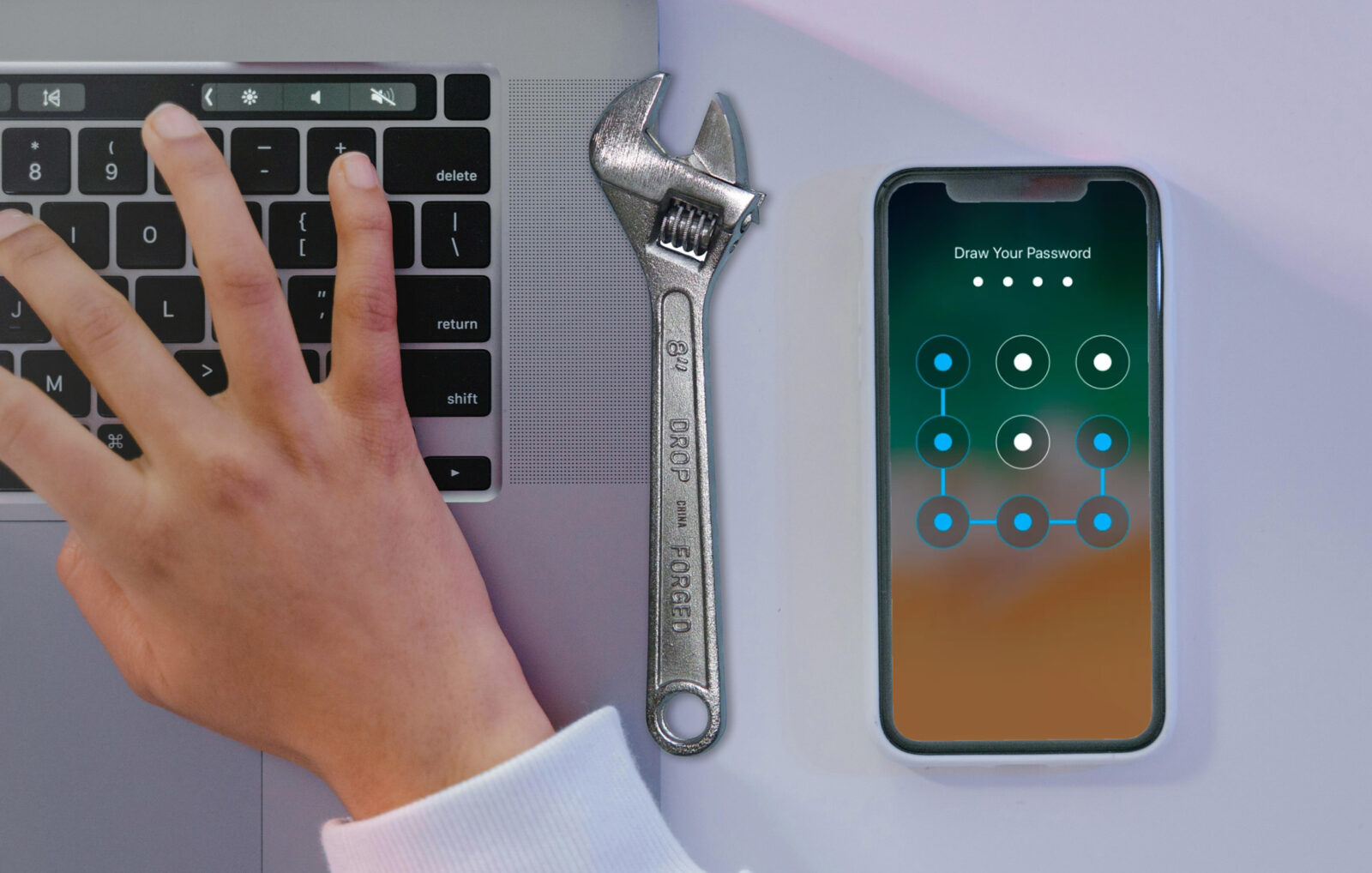

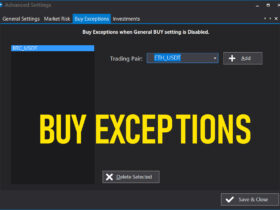
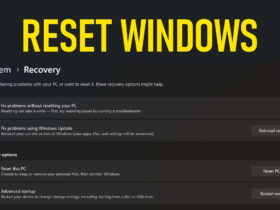
Leave a Reply