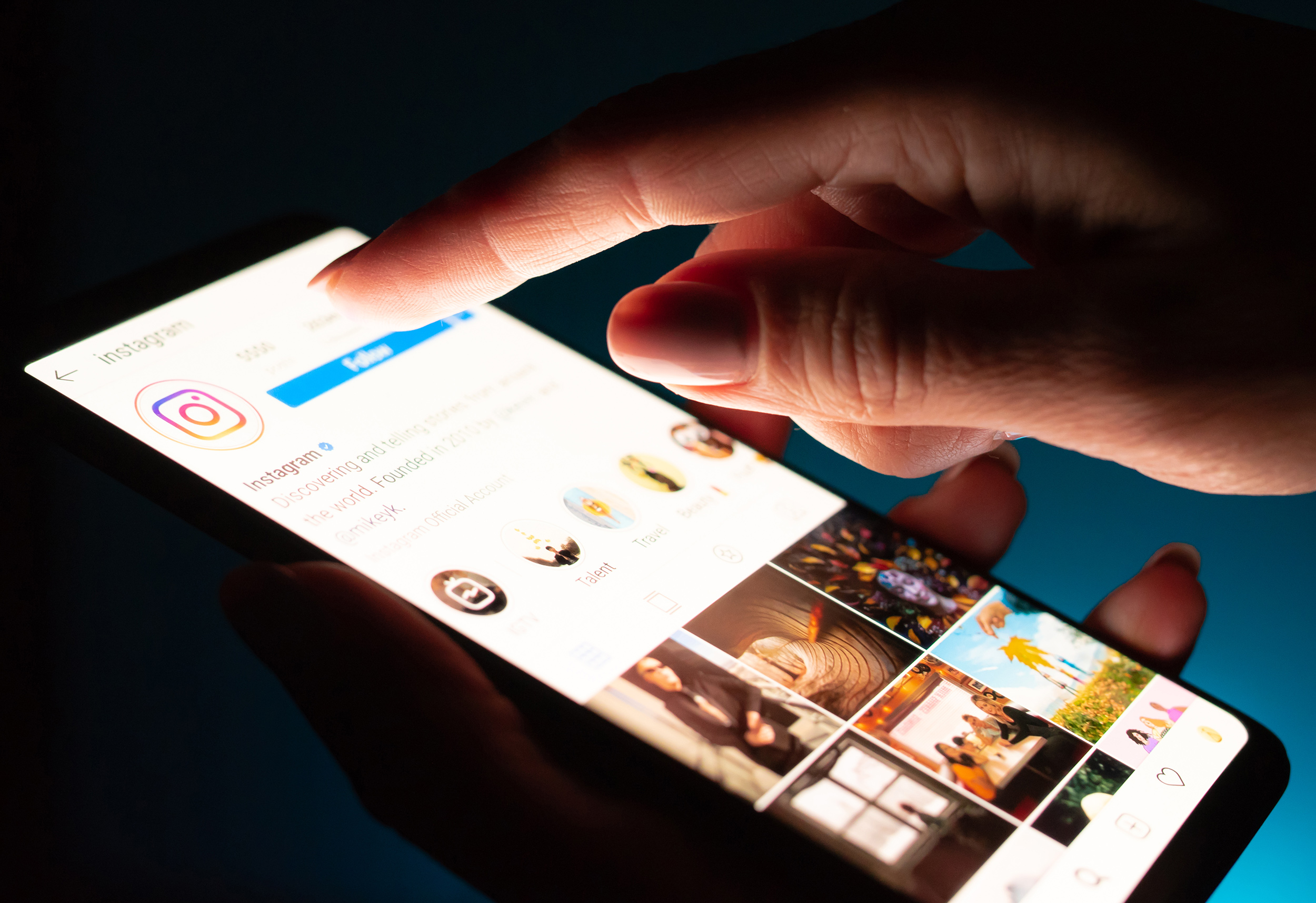It seems that Windows 10 does not handle very well the Logitech mouse settings and if you experience problems when you try to select a text or move windows and you need to click hard the mouse button in order to hold the text selection or move a window then there is a better solution than replacing your mouse with a new one.
Method 1
Type in the Windows search box Mouse & Touchpad settings, then click Additional mouse settings and change the double click speed, increase it up to 90% or decrease it to 10% see which value helps.
Method 2
Download and install the latest Logitech mouse driver from http://support.logitech.com/en_us/category/mice-and-pointers
After you have installed the latest driver from Logitech the left mouse button click should work fine. At least this have fixed our Logitech G602 problem.
Also check to see if you have the latest mouse firmware and if not then install the new one.
This solution works only if you are using the Windows 10 integrated mouse driver. If you already have the latest logitech driver and re-installing it won’t solve the mouse button click problem then probably your mouse button have hardware problems.
Method 3
If the above method did not help, then please try to move the wireless transmitter closer to the mouse, it is possible that there are radio interferences which can cause the button click to to lose the signal. Also you can try to turn off some wifi devices or move the smartphone away from the mouse.
 Ultimate Systems Blog
Ultimate Systems Blog