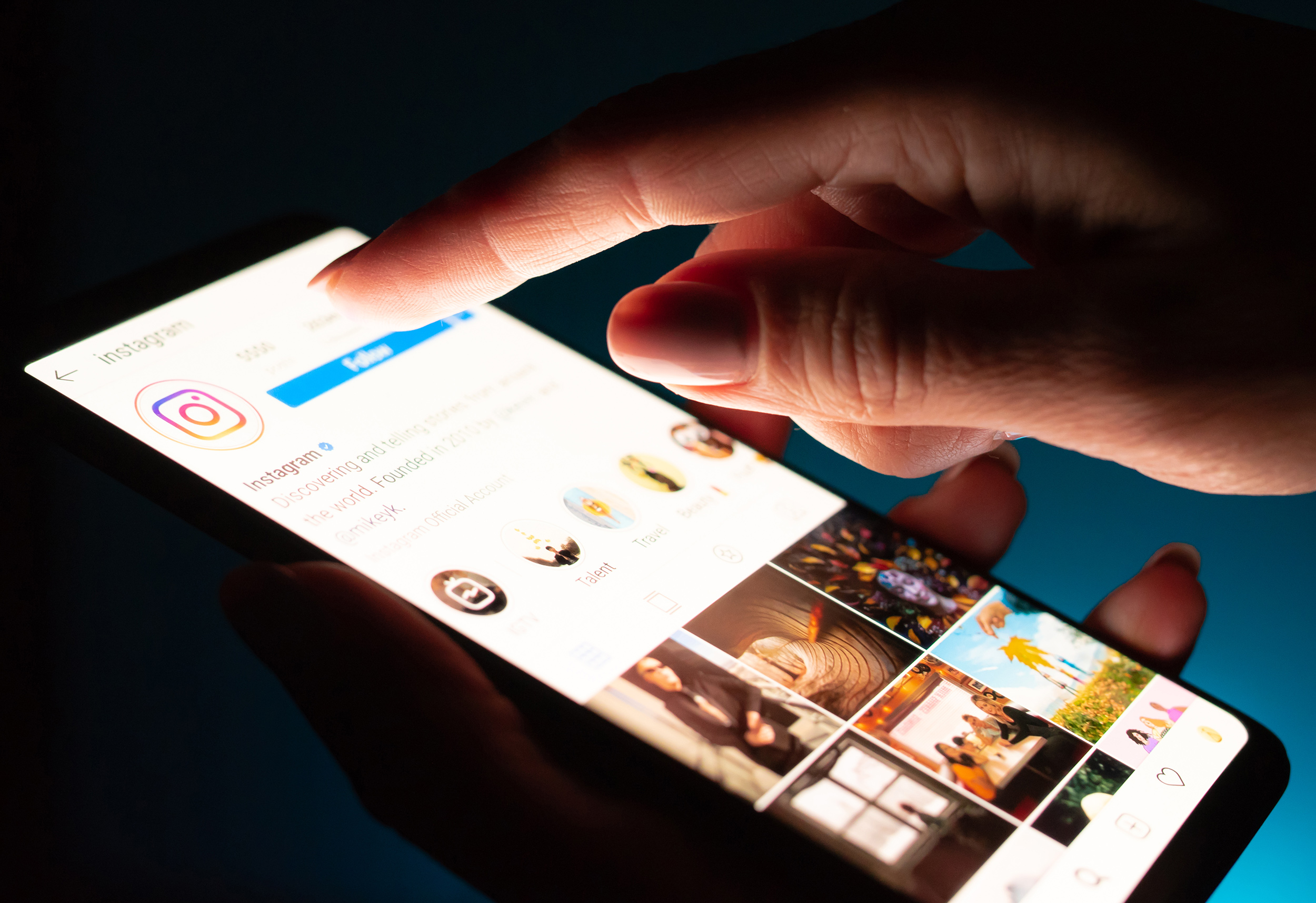After you upgrade from an older Windows to Windows 10 you will left with a Windows.old folder which contains all the files of the older Windows. Also when Windows 10 upgrades from a previous Windows 10 version it will create a Windows.old folder which will contain all the files of the older version of Windows 10.
These files take a lot of disk space, ranging from 10GB to 40-50GB. If the Windows upgrade was successful and you have all your files / documents in their place then you can remove this folder in order to recover the occupied system disk space.
Warning
-
Before you use Disk Cleanup, make sure that all of your files and settings are in Windows where you expect them to be. Deleting the Windows.old folder can’t be undone.
Here is how to remove Windows.old in Windows 10
- Open Disk Cleanup by clicking the Search button and in the search box, type Disk Cleanup, and then, in the list of results, click Disk Cleanup.
If you’re prompted to choose a drive, click the drive you just installed Windows on, and then click OK. - In the Disk Cleanup dialog box, on the Disk Cleanup tab, click Clean up system files.
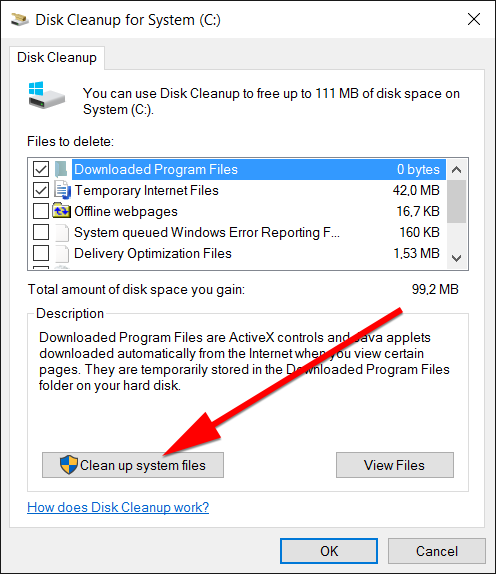
- If you’re prompted again to choose a drive, click the drive you just installed Windows on, and then click OK.
- Select the Previous Windows installation(s) check box, and any other check boxes for the files you want to delete, and then click OK.
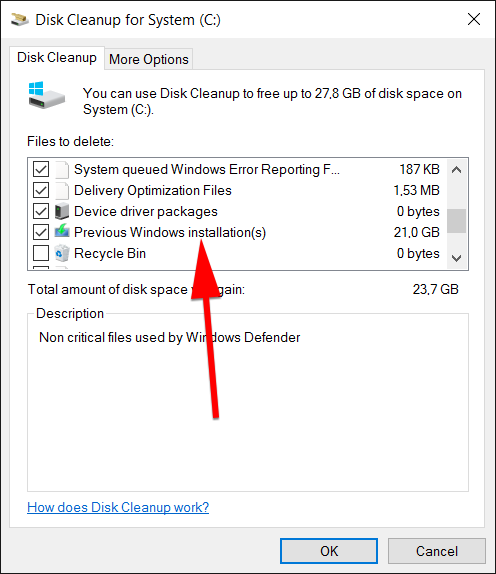
- Then in the warning message window that appears, click Delete Files.
 Ultimate Systems Blog
Ultimate Systems Blog