Sometimes Windows 10 Power Plan gets corrupted and it may cause strange behaviour like making your computer or laptop to Sleep randomly even if you completely disable the Sleep Mode in the current Power Plan.
If you have tried to change the Power Plan settings and nothing helped then here is how to fix the problem:
- Type in Windows search Power Sleep
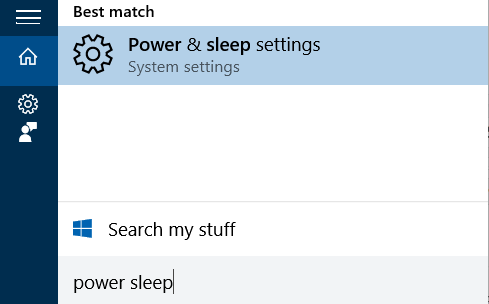
- Scroll down to Related Settings -> Additional Power Settings
- Click on the Choose When to Turn of the Display link from the left column.
- Click on the Restore Default Settings for this Plan
- If it this won’t fix the problem or the Restore Default Settings for this Plan is disabled then continue to step 6
- Click the Change Advanced Power Settings
- In the new window click the Restore plan defaults button.
- If this won’t fix the problem or the Restore plan defaults button is disabled then continue to step 9
- Select a different Plan (High Performance or Maximum Performance).
- Then click the Restore plan defaults button.
- Click OK and this should fix the corrupt power plan.
- Now you can change or tweak the Power plan settings according to your needs, or completly disable the Sleep mode.
If all of the above still does not help and you have a laptop then you can try to remove the battery from the laptop a few seconds then put it back and this could solve the problem.



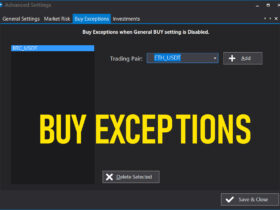
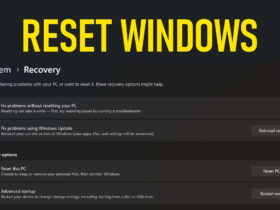
And if none of these help?
Install Linux… Been having this problem for months.
A good way to track sleep/wake periods is program winsleep by molliesoft – it shows a timeline of when compute is awake/asleep over several weeks. molliesoft dot com slash winsleep.
Is there a system file that can be deleted so that it recreates fresh? That solution works for other things, thought it would be a good option here.
And if none of these work?
tried everything
this didn’t work either
it only happens to me when i am playing the one game any other game will work fine but as soon as i play that one at a random time my computer will sleep any idea on how to fix that
it might be that the game you’re running causes thermal throttling. Try lowering the maximum processor usage state to maybe somewhere between 60 and 80. i hope this help your situation
I found this in another forum, and so far it seems to be working:
————————————————————————————————————-
1. Click on the windows icon
2. Type regedit
3. Right-click on regedit icon, click Run as administrator
4. Go to HKEY_LOCAL_MACHINE\SYSTEM\CurrentControlSet\Control\Power\PowerSettings\238C9FA8-0AAD-41ED-83F4-97BE242C8F20\7bc4a2f9-d8fc-4469-b07b-33eb785aaca0
5. Double click on Attributes
6. Enter number 2.
7. Go to Advanced power settings (click on Windows button, write power options, click on Power Options, in the selected plan click on the Change plan settings, click on the Change advanced power settings).
8. Click on the Change settings that are currently unavailable
9. Click Sleep, then System unattended sleep timeout, then change these settings from 2 Minutes to 20 for example.
That’s it!
—————————————————————————————————————
The registry edits make the “unattended sleep timeout” parameter visible. Before editing the registry, it never appeared. The default value for “unattended sleep timeout” was set to 2 minutes on both battery and AC. I changed it to 120 mins on battery, and 600 minutes on AC. I didn’t try 0 minutes (for never) on AC yet, but I will.
Been using my laptop at work for a few weeks now, and I haven’t had any more issues with this.
When I tried this, I didn’t get the first long folder name plus the one with the most similar name had only one file in it. It’s now September 2020; how do you get Windows 10 from putting the computer to sleep when you’ve set it to NEVER?
sorry for the late response but has it worked?