If your computer freezes or crashes when you try to install the AMD Crimson Display Adapter Driver, here are some tips which may help you to install the driver.
Follow these steps to fix the AMD installer freezes or crashes:
- Uninstall all AMD drivers from Control Panel->Add or Remove Programs.
- Use the Display Driver Uninstaller to remove all the AMD driver files (use the safe mode option). You can download DDU from the official website here http://www.wagnardsoft.com/
- Now try to install the AMD display driver.
- If it still crashes or freezes then run msconfig and start Windows 10 in safe mode, now try to install the driver from here.
- If the installer still freezes in safe mode then continue to step 6.
- While still in safe mode, type Device Manager in Windows search, go to Display Adapters in Device Manager, right-click with the mouse on the display adapter name and select Update Driver Software…
- Choose Browse my computer for driver software… and select this path C:\AMD\<Your display driver name and version>\Packages\Drivers\Display
- If the driver was installed successful without any crash or freeze then run msconfig again and select normal startup instead of safe mode.
- After Windows will restart in normal mode now you can install the driver normally. It should not freeze anymore because the driver is already installed and it will try to install the other AMD setting files.



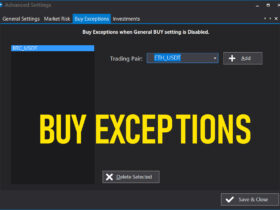
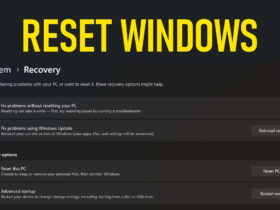
AMD bad 🙁
yes AMD is bad
yes AMD is bad specially with this crimson update.
Done exactly like you wrote. Drivers installed in safe mode.
While I’ve restarted and logged in normal mode….it freaking froze…
I hate amd….
Did you try first to remove all the AMD drivers with the Display Driver Uninstaller? and then install the driver.
Notice AMD Never Ever mention that in their software that tells you there is an update ready right next to an update button.
with what i am going through right now, AMD is very bad for business, it hurts and it seems they are not concerned about it. AMD BAD VERY BAD. NVIDIA here I come, I miss u
Step 8 worked, but step 9 failed. What do I do now?
Hate AMD, lost about 10hours, still no drivers ;/
It’s 2018 and still no fix WTF AMD? I tried with latest Adrenaline edition 17.12.2 still freezes. I had to use safe mode and DDU and revert back to 16.1.1 F*%# You AMD.
I faced the same issue I’m using 17.4.2 which works good for me without keep freezings
Same stupidrigmaro!e late 2020. Gonna go back to NVidia next GPU.
Did exactly what you said ( steps 6 and 7 ) but whenever I restart I would always get a black screen after windows load
2020 still having the same problem with every new software, AMD is gonna make me commit stop living.
Hi . I tried this method, but after installing the driver in safe mode. I ran my laptop in normal mode and during the windows loading, system freezed!!!!!. My GPU is AMD HD8790M by the way.
But ,I didn’t have this problem on windows 7 , because on 7 , the driver couldn’t detect my GPU!!!!!
I will be playing spades plus & it will go back to facebook & freeze up with it saying amd radeon settings. Computer freezes. I am old & not to great on fixing things. I push ctrl alt delete. To get it where it will shut down. I will get on again after restartting computer sometimes it works but most the time it does it again. Please help I lose games & coins when this happens.