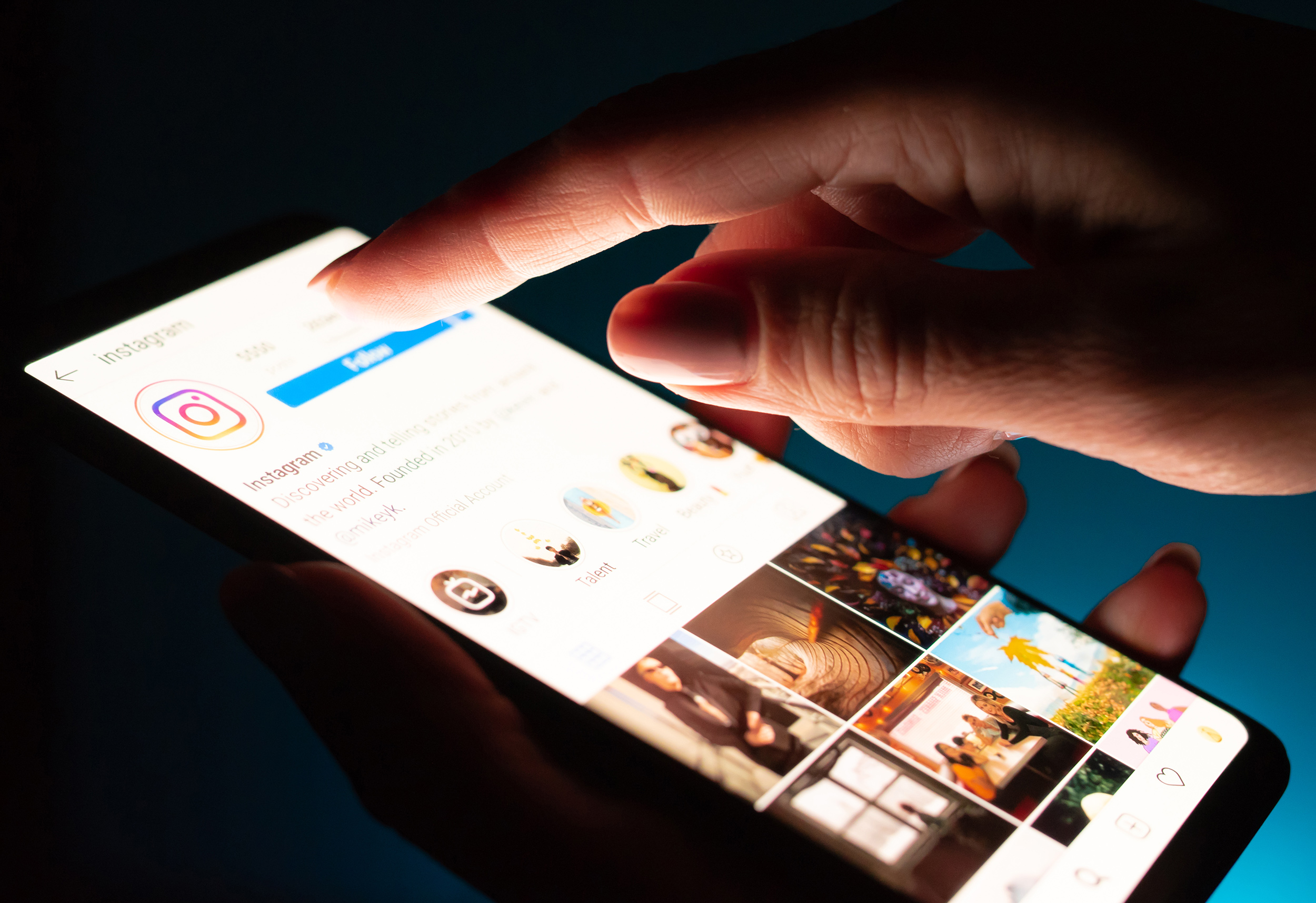To see your IP address in Windows, you can follow these steps:
- Press the Windows key + X or right-click the Start button.
- Select “Command Prompt” or “Windows PowerShell” from the menu.
- In the Command Prompt or PowerShell window, type “ipconfig” and press Enter.
You will see a list of network connections and their associated IP addresses. The IP address that you’re looking for is likely the one listed under “Ethernet adapter” (if you’re connected via an Ethernet cable) or “Wireless LAN adapter” (if you’re connected to a wireless network). The IP address will be listed next to “IPv4 Address.”
Alternatively, you can also check your IP address through the network setting on the Windows.
- Click on the Network icon from the taskbar or go to the Setting > Network & Internet.
- Click on the Connection that you are currently connected to.
- Look for the IP address.
Keep in mind that this IP address may change if you’re connected to a different network or if your connection is reset.
 Ultimate Systems Blog
Ultimate Systems Blog