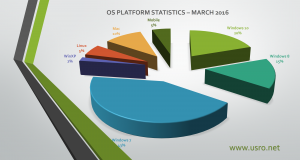If you have purchased a PC or laptop without operating system or with FreeDOS and you want to install Windows 7 from a CD or USB stick you should neet to change some settings in your computer BIOS.
First you need to know that there are two types of BIOS, old computers have the standard BIOS and new PCs come with UEFI BIOS (Unified Extensibile Firmware Interface) which was designed as a successor to (old) BIOS, aiming to address its technical problems. Since 20014 most PCs ships with UEFI BIOS firmware.
In order to change the BIOS settings for Windows 7 compatibility first you need to enter in the PC BIOS by hitting F2, F10, DEL, CTRL+S or the ThinkVantage button on some Lenovo laptops, for more information on how to enter in your PC BIOS please read the instructions on the first startup screen from your PC.
Here are the BIOS Settings which may be needed for Windows 7 Installation
- Set the 1st Boot Device your CD-ROM or USB stick if you have the Windows 7 kit on a stick.
- Go to Security tab/menu and Set Secure Boot to disabled (this option is available only for some UEFI BIOS).
- Go to System Configuration tab/menu and change the Boot Mode option from UEFI Boot to CSM Boot or BIOS Legacy Boot. (only on computers with UEFI BIOS).
- Also if you have an SSD in your computer don’t forget to set the drive mode in BIOS to AHCI (for better performance).
Now you can save the BIOS settings by pressing F10 (on most computers) and your PC will restart. Make sure that you have the Windows Kit CD in your drive or the Windows Kit USB stick plugged in.
 Ultimate Systems Blog
Ultimate Systems Blog