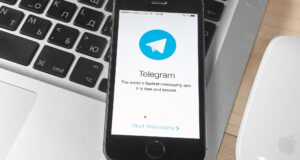(Updated 04/2022)
Follow these steps to install BitRaptor and get it started:
System Requirements:
Windows 10, 8, 7, 2019/2016 Server, 64-bit only!
Intel Core 5, dual core (Intel i7 is Recommended for learning simulator)
4GB RAM, 40GB SSD or HDD.
- Download and install BitRaptor (the download link can be found in the registration confirmation email). Please make sure you will not install it in Program Files! C:\BitRaptor or D:\BitRaptor works fine. This is required to avoid BitRaptor having admin rights in order to access it’s files as the data files are located in it’s folder to be more organized and more accessible (instead of having them in ProgramData).
- It is recommended that you install BitRaptor on a static IP address (a dynamic IP also works), a VPS server is a good choice, like vultr.com or 1and1.com and choose US server location and at least 8GB of RAM with 50+ GB SSD, you also can use a dedicated server from codero.com or other provider. Your own computer/laptop is also a good choice.
- Make sure that you have Microsoft .NET Framework 4.8 Installed, you can download here https://dotnet.microsoft.com/en-us/download/dotnet-framework/net48
- Start BitRaptor and it will display the activation window.
- Go to the exchange website and login to your account.
- Go to my accound and select API Setting.
- Create two new API keys on the Exchange with withdrawal disabled, one API key is needed for the bot engine and one for the order processor.
- Select the API keys and copy paste them in the BitRaptor activation window, make sure each pair is correctly copied.
- Enter your email address and the Product Key from the registration email.
- Click Activate and wait a few seconds until BitRaptor will activate, if there are problems with the activation then please contact us using the support form.
- After BitRaptor application will start you need to add bots for each currency pair which you want to trade. Click the Add Bot button.
- In the Add New Bot window select the currency pair at the top of the window and click the Learn from Coin History button.
- Enter a start period in days which you want analyze (we recommend to use a period which includes a rise of the currency price from bottom to all time high and down again) almost all currencies have includes a down-up-down trend from Jan-Mar 2017 to current time.
- Setting a higher display minimum win percent may speed up the analyze (but be sure that you don’t set it to high, otherwise no results will be displayed).
- After the analyze is finished scroll up to the top of the results list, you can sort it by Total Win or Total Reinvested Win (recommmended), chose a desired strategy from the top of the list and click Ok / Apply settings button. The best performing strategies are with 70-100 wins over a perod of 200-300 days.
- Now click OK / Save button and you have just added the bot including it’s best strategy settings.
- Add more currency pairs as you wish and then click Start Bot Engine.
You can find more information about BitRaptor here https://www.usro.net/bitraptor
 Ultimate Systems Blog
Ultimate Systems Blog